Values Earned ≡
Recognised and honoured with a list of prestigious awards and certificate of excellence
Driving Force ≡
High profile and award-winning leadership, author of award-winning software applications
Helping Hand ≡
Helping hand to the success of 1st prepaid metering of the nation via integration services
Nation First
Pridefully serving the nation, worked for the Govt of India, with IT Solutions and IT Services
Industry.4.0.in
Gps Gprs Gsm Cdma Sms, Connected Devices, Kiosk & IoT Solutions, Scalable Designs
Affordable Zone
Believe us, despite of the all worthy achievements, we are still an affordable partner
Software
NtFnEditor
| Version | Installer | Type | Platform | Mannual |
| 1.0.184.1 | Download | Freeware | Windows | Download |
About NtFnEditor
NtFnEditor is a free utility and can be used by an individual, researcher and commercial user. It can be distributed for free with any software. In can not be sold as a component in itself. However, a commercial product can link it. This release is featured with (a) find and replace, (b) change case, (c) add string, (d) serialize and (e) trim. Even though it has been tested for all known issues, the user must satisfy its proper testing himself/herself before using it.
How to find and replace?
You can find a word in the list of name of files of a folder and replace it with another word. Same way a word can also be removed from the filenames. Following are the steps to get the following output.
|
The input
srimad_bhagavad_gita.pdf
kabir_ke_anmol_vachan.pdf
premchand_ki_kahaniya.pdf
you_can_win.pdf
|
The output
srimad bhagavad gita.pdf
kabir ke anmol vachan.pdf
premchand ki kahaniya.pdf
you can win.pdf
|
The action steps to do that
- Select the target folder
- Goto 'Find & Replace' section of rename options.
- Type '_' into 'Find' input box.
- Type ' ' into 'Replace' input box.
- Click 'Run' icon of the section.
- Click 'Rename' button.
How to change case?
You can change case of your filenames. You can change it to upper case, lower case, title case and sentence case. Following are the steps to get the following output.
|
The input
srimad bhagavad gita.pdf
kabir ke anmol vachan.pdf
premchand ki kahaniya.pdf
you can win.pdf
|
The output
Srimad Bhagavad Gita.pdf
Kabir Ke Anmol Vachan.pdf
Premchand Ki Kahaniya.pdf
You Can Win.pdf
|
The action steps to do that
- Select the target folder
- Goto 'Change Case' section rename options.
- Click 'Title Case' option.
- Click 'Run' icon of the section.
- Click 'Rename' button.
How to add string?
NtFnEditor allows you to add string at the end or the begining of the filenames. Any text that satisfies filenaming convensions can be used to add. Following are the steps to get the following output.
|
The input
Srimad Bhagavad Gita.pdf
Kabir Ke Anmol Vachan.pdf
Premchand Ki Kahaniya.pdf
You Can Win.pdf
|
The output
Book - Srimad Bhagavad Gita.pdf
Book - Kabir Ke Anmol Vachan.pdf
Book - Premchand Ki Kahaniya.pdf
Book - You Can Win.pdf
|
The action steps to do that
- Select the target folder
- Goto 'Add String' section of rename options.
- Type 'Book - ' into 'String' input box.
- Click 'Left' option.
- Click 'Run' icon of the section.
- Click 'Rename' button.
How to add serial number?
You can add serial number at the end or the begining of the filenames. Any text that satisfies filenaming convensions can be used to add. Following are the steps to get the following output.
|
The input
Book - Srimad Bhagavad Gita.pdf
Book - Kabir Ke Anmol Vachan.pdf
Book - Premchand Ki Kahaniya.pdf
Book - You Can Win.pdf
|
The output
1Book - Srimad Bhagavad Gita.pdf
2Book - Kabir Ke Anmol Vachan.pdf
3Book - Premchand Ki Kahaniya.pdf
4Book - You Can Win.pdf
|
The action steps to do that
- Select the target folder
- Goto 'Add Serial' section of rename options.
- Click 'Left' option.
- Click 'Run' icon of the section.
- Click 'Rename' button.
How to give a fresh filename?
You can give a fresh filenmae to every file. Any text that satisfies filenaming convensions can be used to add. Following are the steps to get the following output.
|
The input
Book - Srimad Bhagavad Gita.pdf
Book - Kabir Ke Anmol Vachan.pdf
Book - Premchand Ki Kahaniya.pdf
Book - You Can Win.pdf
|
The output
The soulful book 1.pdf
The soulful book 2.pdf
The soulful book 3.pdf
The soulful book 4.pdf
|
The action steps to do that
- Select the target folder
- Click 'Blank' button.
- Goto 'Add String' section of rename options.
- Type 'The soulful book ' into 'String' input box.
- Click 'Left' option.
- Click 'Run' icon of the section.
- Goto 'Add Serial' section of rename options.
- Click 'Right' option.
- Click 'Run' icon of the section.
- Click 'Rename' button.
